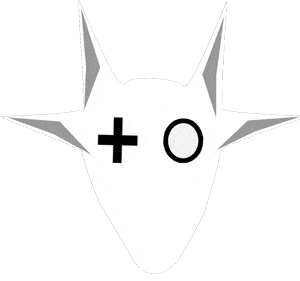Google shortcuts are pretty simple. Keep in mind that they follow the formula site name + domain .new, a good strategy to remember the shortcut that will open the web page in which we want to create the document. Specifically, these are the shortcuts for the different sites.
Google Docs:
docs.new, doc.new, document.new
Excel:
sheet.new, sheets.new, spreadsheet.new
Google form:
form.new, forms.new
Google Keep:
note.new, notes.news
Google Presentations:
slides.new, deck.new, presentation.new
Google Calendar:
cal.new
Google Sites:
site.new, sites.new, website.new